Mentor Project: Mids' Overview
Thanks for that "small overview" for the new players and Mentor Project, DS 
█ Players Guide to the Cities
This is great maybe repost in the thread on the players questions section.
"Play Nice and BEHAVE! I don't want to hear about any more of your shenanigans brought up in our meetings at Paragon"-Ghost Falcon @Tritonfree @Philly's 2nd Convenient CIGAL BoBC/INOANN Arts&Crafts Sporks
Average Joes FAP THE MENTOR PROJECT Justice Events
There you go, Phillygirl, pointing out the obvious again. 
I'd second that suggestion, DS.
It could be a nice asset for the Mentor Project's Guildportal site as well, if you allow me to repost it in a more permanent section.
█ Players Guide to the Cities
I posted on the Player Questions section.
Also, of course you can repost it, or add to it as well.
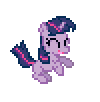
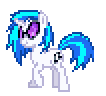
Hello! @Demon Shell here with a brief summary of Mids' Hero Designer.
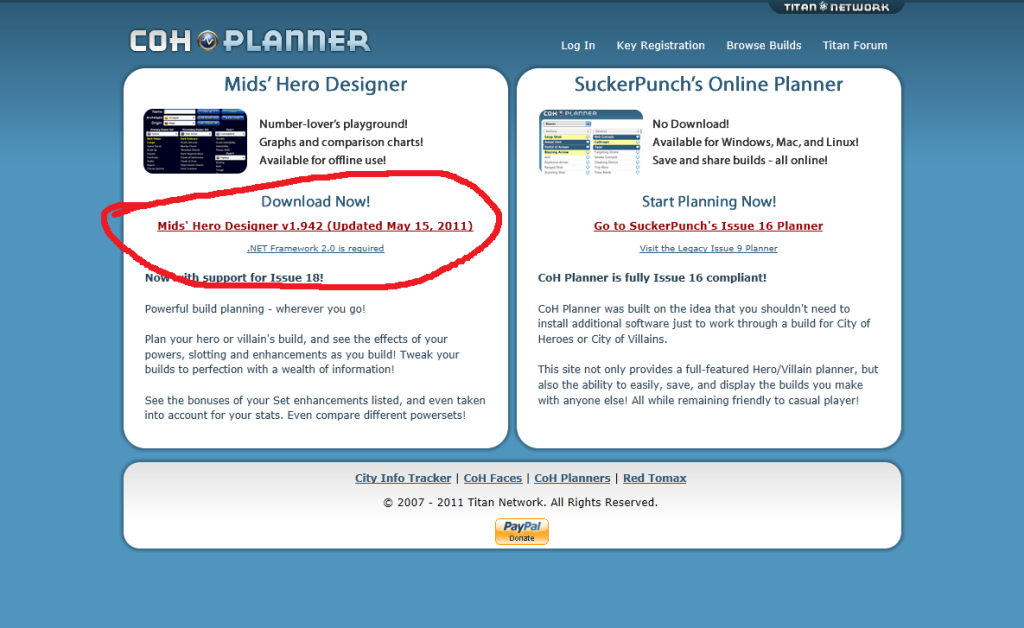
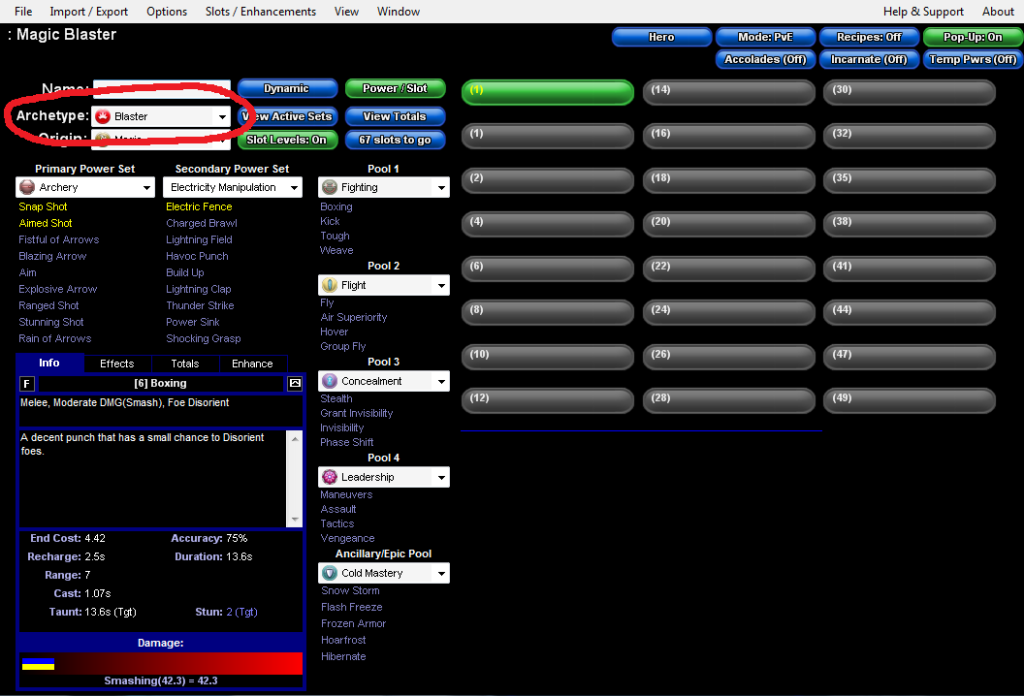
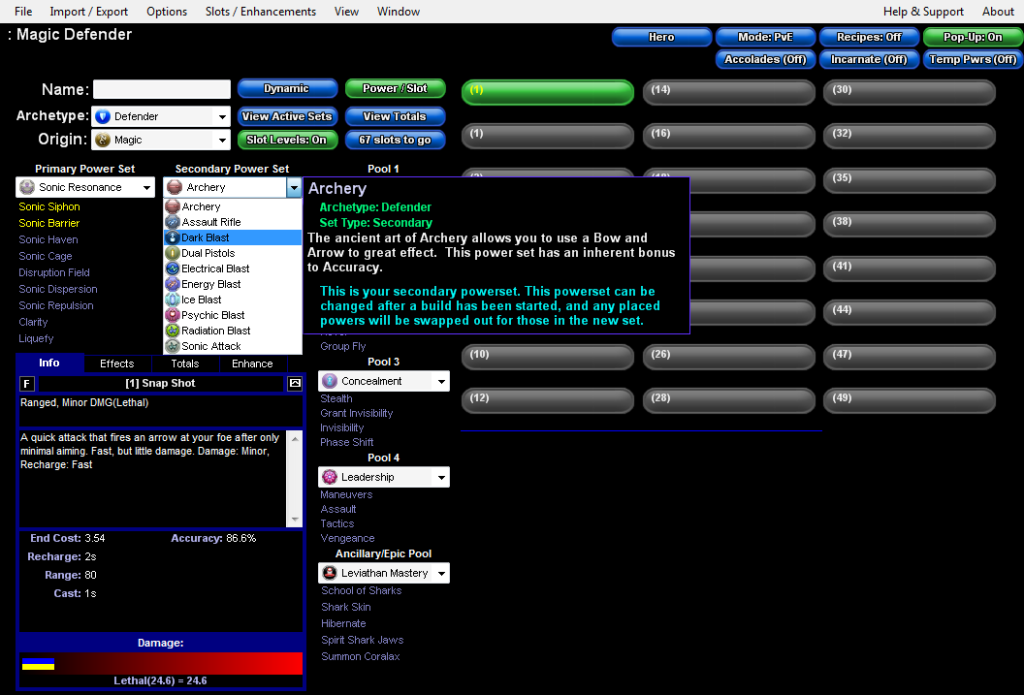
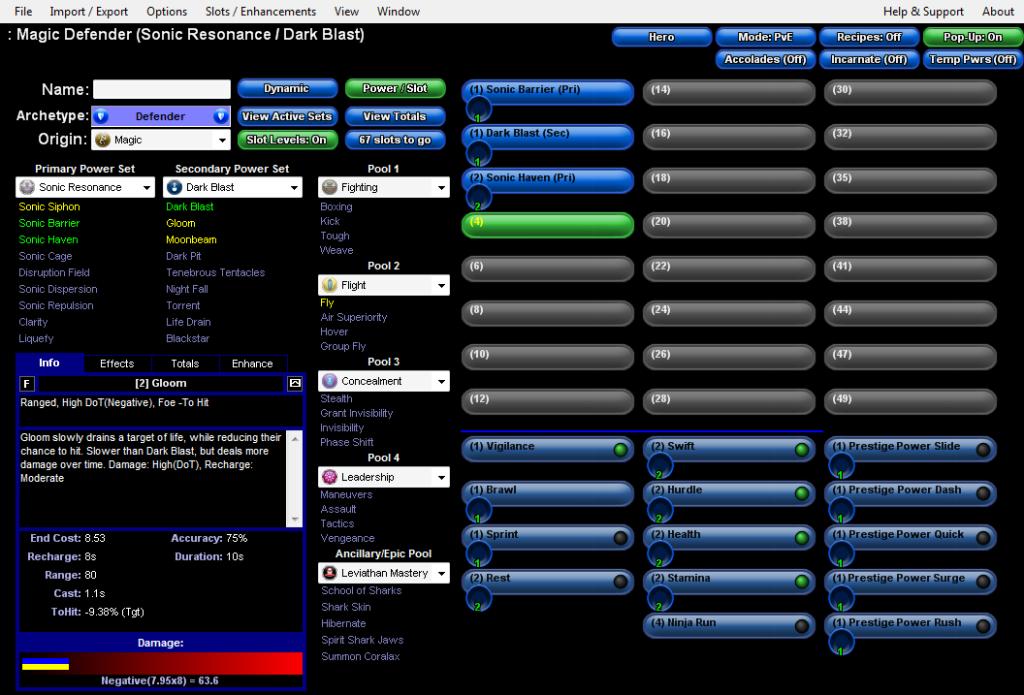
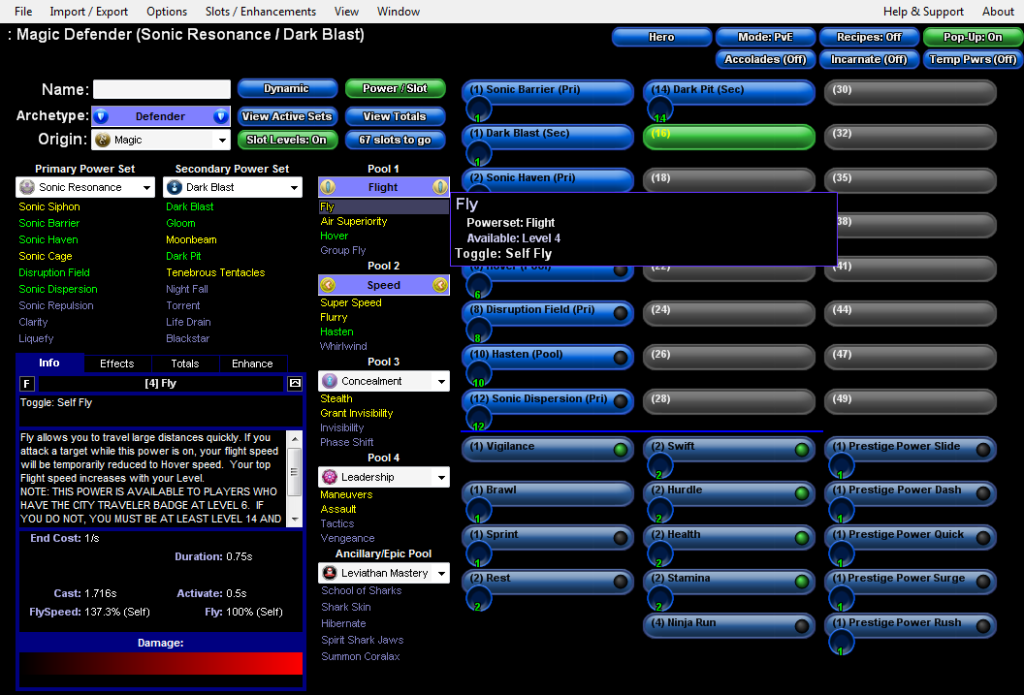
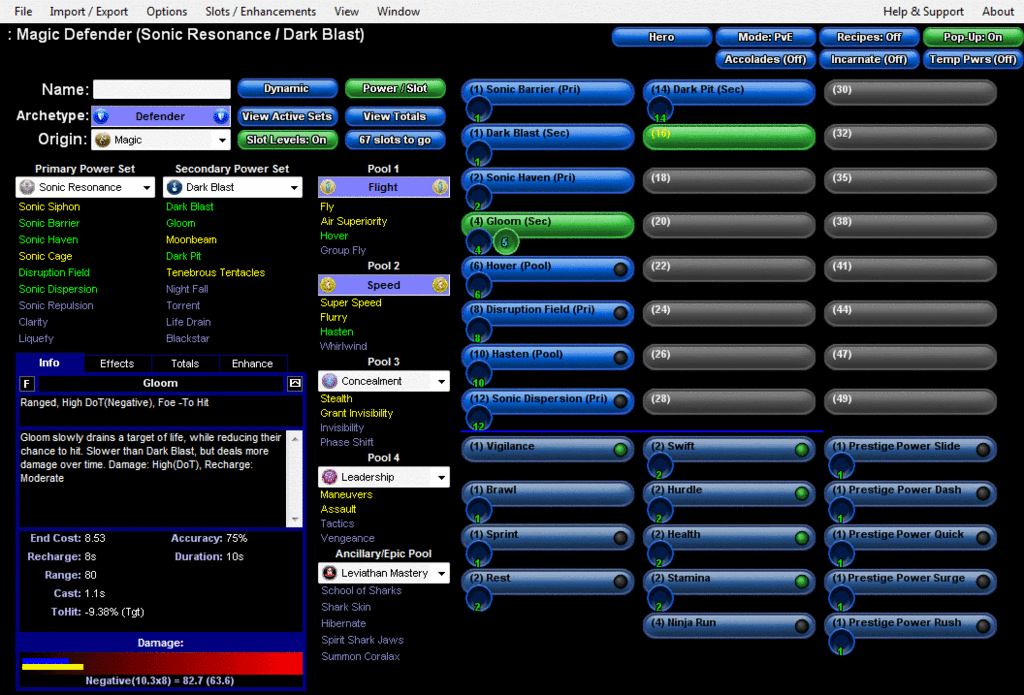
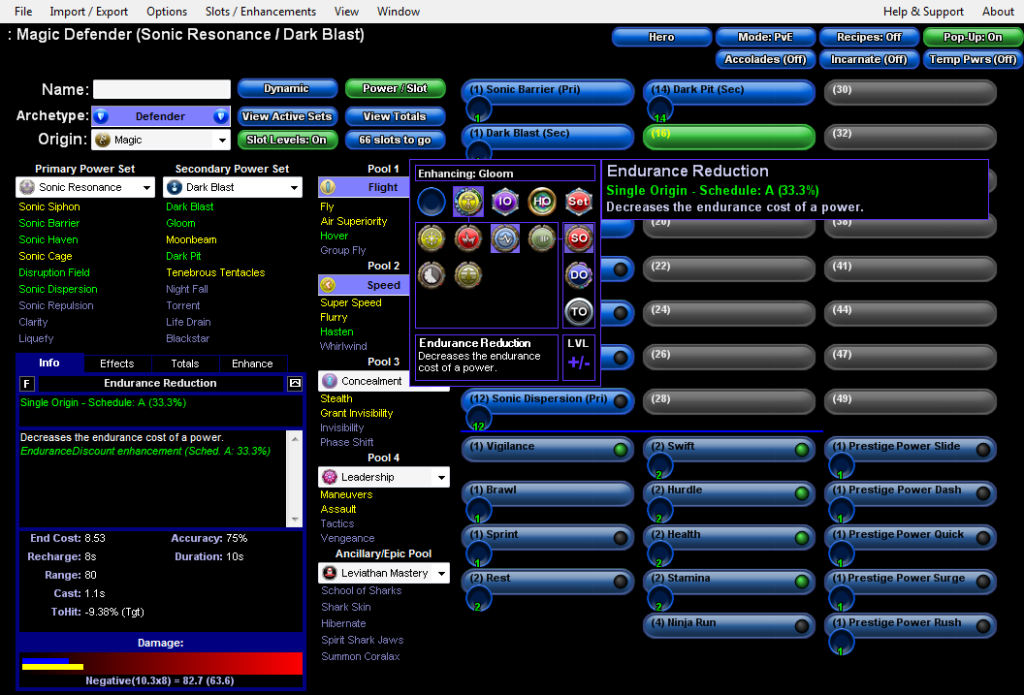
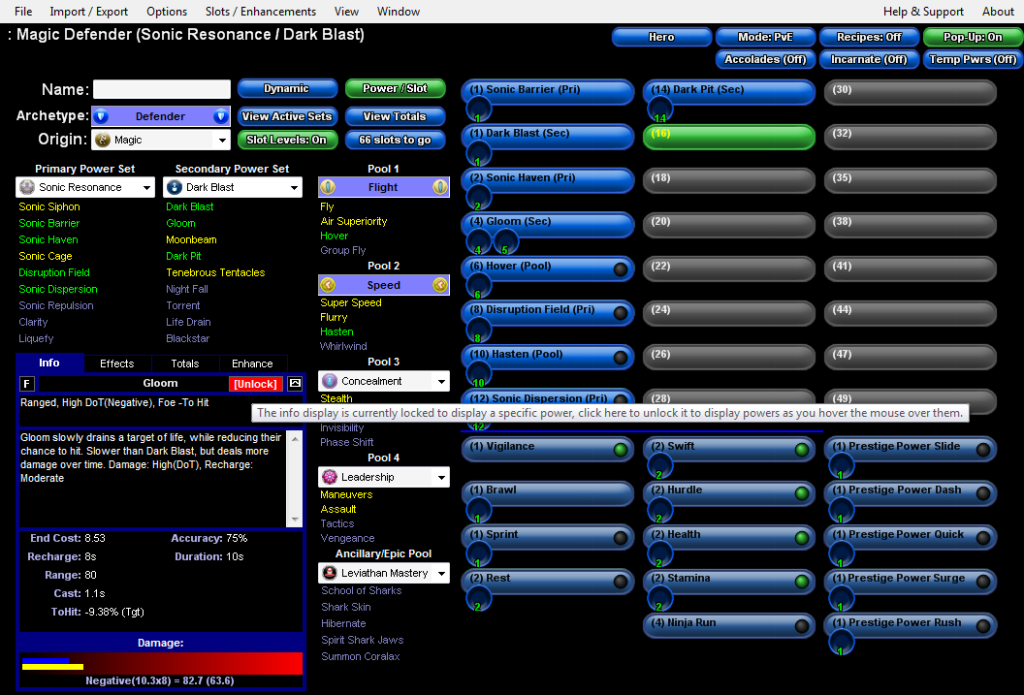

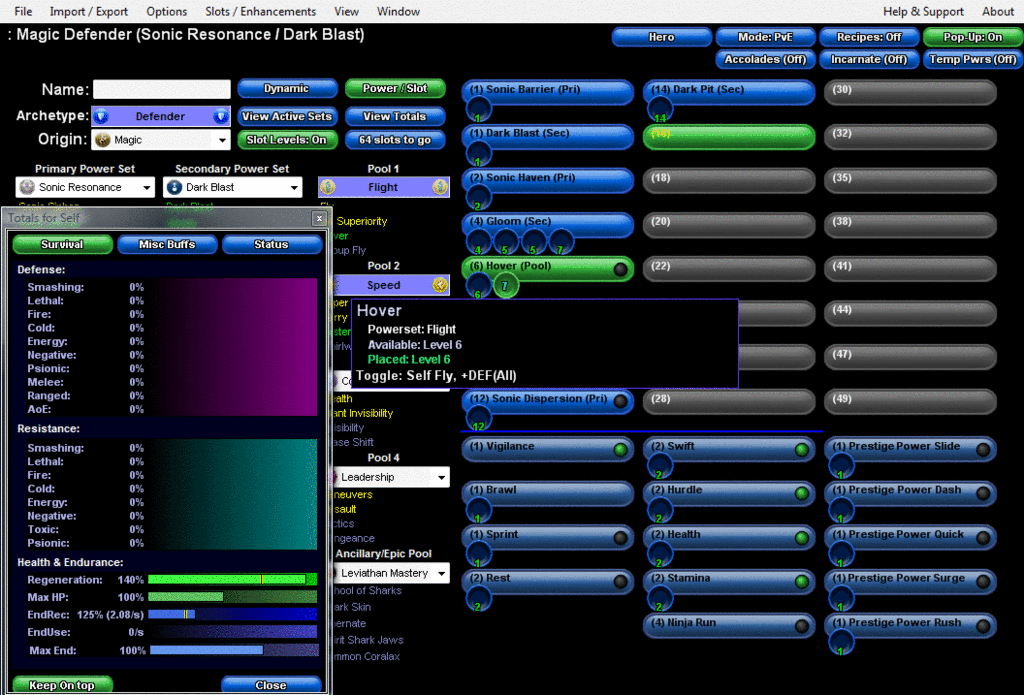
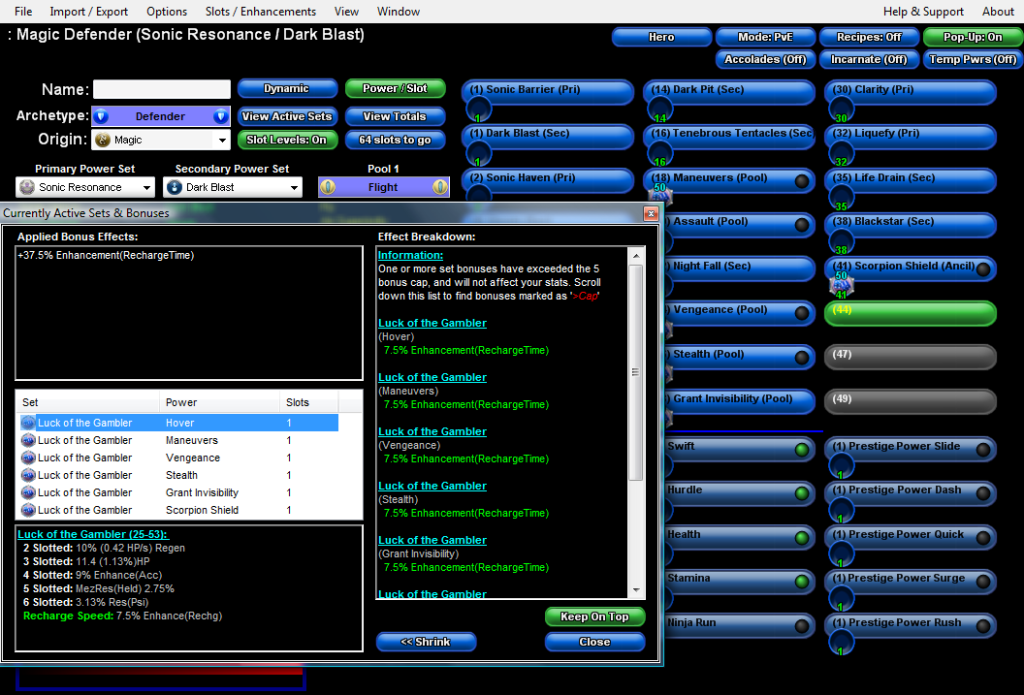
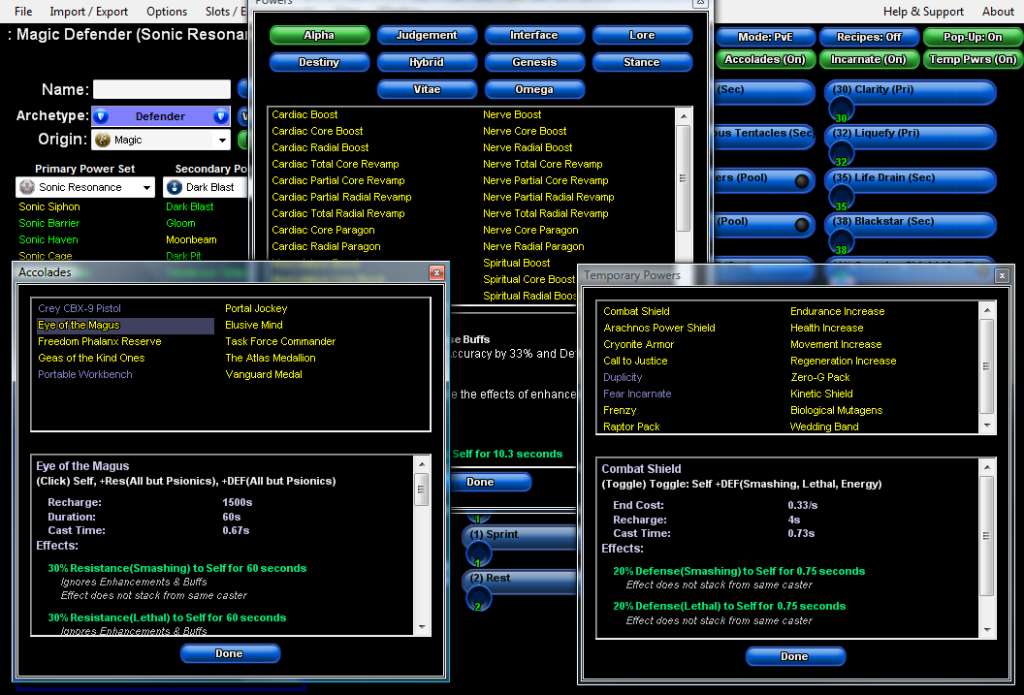
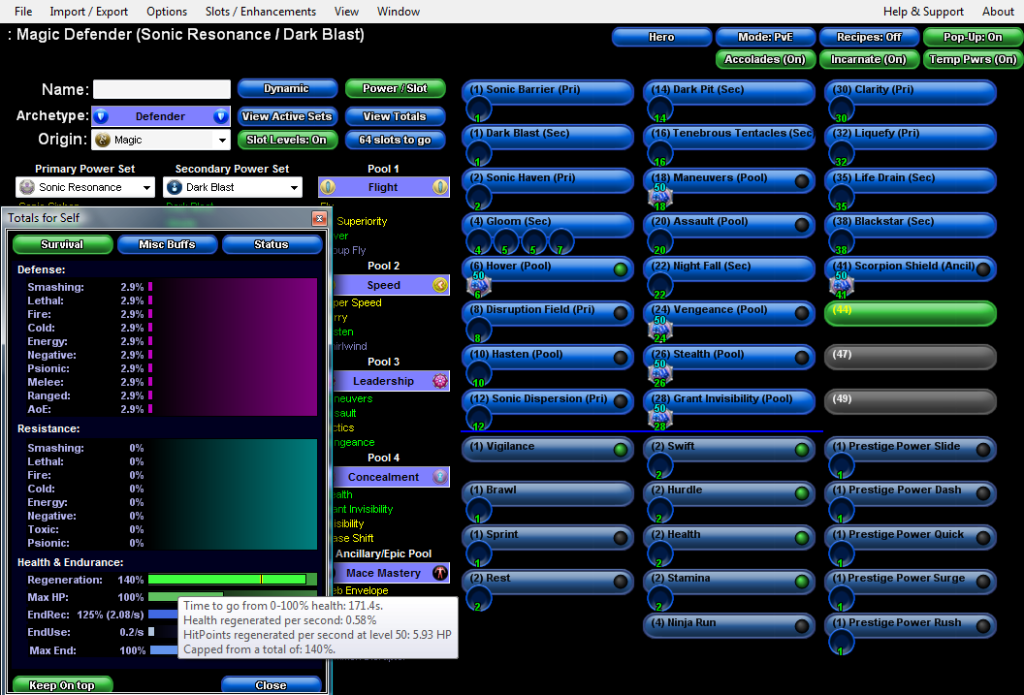
This is THE 3rd party program you want to have for CoH. It's importance ranks as high as Paragon Wiki itself, particularly with regards to balancing out any flaws in your characters as a level 50s.
The first thing you'll want to do is copy and paste the following link by highlighting the text and holding down the "Ctrl" key, then pressing the "C" key. Alternately, since we aren't in-game, you can just right click and hit copy.
http://www.cohplanner.com/
Once on that website, you'll want to click the red hyperlink that reads Mids' Hero Designer, followed by a "v", a version identification number, and the date of its last update in parenthesis.
You may also need to download .NET Framework 2.0 as well, though it's more than likely that you already have it or a more updated version. That can also be found on the website as the blue link under the Mids' Hero Designer hyperlink.
Once installed, the controls can be a little complicated. The first thing you'll want to do is find where it says Archetype in the top left corner and pick the Archetype you desire.
Afterward, pick the Primary and Secondary Power Sets, found beneath the Archetype menu.
From this point forward you will choose the powers and slotting that you want by clicking on the available power names either to the left or right. The info box to the lower left will show you relevant info about the last power your mouse has passed over.
On the left are the powers you have available to choose from, either based on your Primary/Secondary, or your power Pools. Yellow text means the power is available, green means chosen, gray means unavailable.
On the right are the powers you'll have available to you, either the ones you've chosen or by default. Left clicking these powers will increase their slot number. Holding the "Shift" key and left clicking will remove a slot.
Right clicking a slot will bring up a drop-down menu where you can choose what enhancement to place in the slot. The enhancements available cover the gambit of every enhancement found in the game.
Right clicking any power name, either on the left or right side, will lock the information box to the stats found on the power in question. To unlock the info box, mouse over the red [Unlock] button on the info box and left click it.
Holding shift and right clicking a power on the right side will flip the slots to an alternate setup. Repeating the action will flip them back. This can be used for quickly comparing slotting setups for an individual power.
Powers identified as toggles, or powers with lingering effects to the player will possess a button, either gray or green, to their right.
If green, the power is considered active, and its effects can be seen in the View Totals menu. If gray, the power is considered deactivated and not providing any effect.
The View Active Sets and View Totals buttons to the right of the Archetype menu can be used to view major information about your character's stats.
For the View Totals popup menu, there will be three tabs ("Survival", "Misc Buffs", and "Status") you can press to change the information presented. It will default to "Survival" when opened.
The View Active Sets popup menu will be divided between Applied Bonus Effects and Effect Breakdown. Applied Bonus Effects will tell you the total bonus to a particular area from set bonuses while Effect Breakdown will show where it's coming from.
Regarding set bonuses, remember the "Rule of 5": once you have 5 of an identical set bonus, you will no longer gain any benefit from any further set bonuses of that identical type and magnitude.
For example, you can slot 5 Luck of the Gambler: Recharge Speed procs for a 7.5% recharge speed bonus, and you can slot 5 Basilisk's Gaze sets to its 4 slot bonus of 7.5% recharge speed, because one is a proc, and one is a set bonus.
But, if you tried to slot an additional Basilisk's Gaze set to its 4 slot bonus, or a Kinetic Crash set to its 6 slot bonus of 7.5% recharge speed, you would exceed the limit because of the previous Basilisk's Gaze sets and gain no benefit.
If you do exceed the Rule of 5, the View Active Sets popup menu will indicate so when opened with a warning below the Effect Breakdown subheader and with red text, further labeled by the '>Cap' tag.
To activate and deactivate Accolades, Incarnates, and Temp Powers, click (right or left) the labeled button in the upper right corner. To edit the contents of those buttons, double click (right or left) the button in question to display a popup menu.
Many graphics, when moused over, will bring up information windows. This is most obvious with power selection and enhancement slotting, but can also be done with all information found in the View Totals popup menu.
There are many more functions to this program and it will take some experimentation to figure it all out. But this should be enough to get you started on the path of personalizing your own character's build.
I hope you found this helpful. That is all for now.